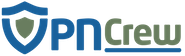There are various ways that you can follow to be able to connect to a virtual private network. If you want ease of use, you can simply choose a good and reputable VPN service and connect to their service via the software or apps that they provide for your system. You can also use your own device to configure your own private network in case you have a private server that can handle the private connection requests. Or, you can also use Amazon Web Services to create your own virtual private network, and this option is usually used by businesses or companies that want to have their own private network.
It can be said that creating your own VPN on Amazon Web Services require the technical knowledge about how to establish a network connection as well as the knowledge about IT in general. While using AWS to create your own VPN can be a straightforward process, especially if you just follow the Virtual Private Cloud (VPC) creation wizard, it also needs to be done manually. Here are some steps that you need to follow to create your own VPN on Amazon Web Services:
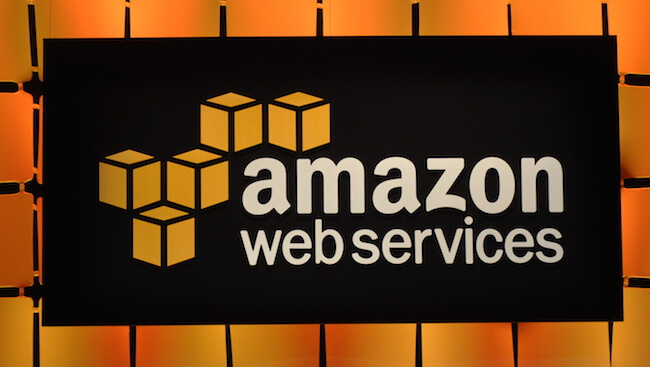
1. Creating The Customer Gateway With VPC Console
When using the Amazon Web Services to create the VPN connection, you will deal a lot with the VPC console. Once you’ve created the VPC, the next step is to create the customer gateway using the VPC console. You simply need to choose the option to create the customer gateway and fill out the relevant information, such as the name of your customer gateway, routing type, BGP ASN (Border Gate Protocol Autonomous System Number), and your IP address.
2. Creating The Private Gateway And Adding It To The VPC
The next step is to create the private gateway. In this step, you can create your own ASN, which must be different from the BGP ASN in the earlier step, and proceed to create the private gateway. You simply need to choose the option to create the virtual private gateway. Then, you can type the name of your private gateway, create the default ASN for it, and lastly, you can choose to attach the private gateway to the VPC.
3. Enabling The Route Propagation With The VPC Console
The route propagation needs to be enabled so that your VPN can reach the customer gateway. To enable the route propagation, it is very simple to do. You just need to choose the option to change the route tables. You can choose the route table default configuration to configure it automatically with the Amazon VPC. Then, the next step is to choose the option to change the route propagation, and then select the private gateway that you have created earlier. Save your configuration. Now, you can properly route the VPC to the private gateway.
4. Updating Your Security Group
To access the VPC configuration that you have made from the network that you are using, you have to adjust the security of the VPC to allow such access. Thus, you have to update your security group configuration so that you can access the VPC via SSH, ICMP, and RDP. To do this, you simply choose the option to change the security groups, and pick the default configuration option. Then, you should click the tab that says Inbound, and there, you should add the rules to allow SSH, ICMP, and RDP to access your VPC. Next, you have to save your configuration.
5. Creating The Actual VPN Connection And Doing Some Configurations
The last step involves the creation of the actual VPN connection. Once you’ve configured the VPC properly, you can proceed to this last step. You can do this by accessing the option to create VPN connection and fill out the information such as name, virtual private gateway, customer gateway, routing options, and tunnel options. Once you’ve done that, you can download the configuration file for your device. The configuration file is then handed to the network administrator for further configuration so that you can use it like a normal VPN service. The further guide for the network administrator to configure the VPN connection can be found on the AWS guide.
Those are the steps required for you to create your own VPN on Amazon Web Services. While it might look complicated, the steps are simple and straightforward. Once you’ve followed these steps, you can connect to your own AWS VPN connection via your desktop or mobile devices just like when you use any normal VPN service.